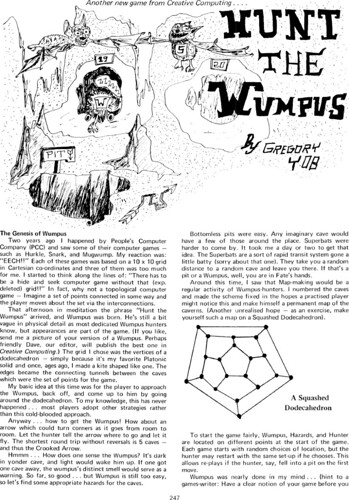How to delete GPT Protective Partition
Posted in Windows Details on December 10th, 2009I loaned a portable USB 1 TB drive to someone recently and they accidentally horked it up pretty well. They attempted some fix up on it but when I mounted it on my system it did not appear in the list of disks under My Computer but it was listed as a device off the USB hub.
Opening Computer Management under XP Pro the disk was listed as a “GPT Protective partition” and no options were available for doing anything to it under the Disk Management applet. A GPT partition is a GUID Partition Table and is usable by Macs and Windows Vista and greater — but not XP which is what what I’m running.
A quick search found this procedure:
In Windows XP Professional, if you cannot access or modify GPT disk, you can convert a GPT disk to MBR by using the “clean” command in the command line application DiskPart, which will remove all data and partition structures from the disk.
1. Go to the DOS command line (click on “Start Menu”, then “Run”, type in “cmd” in textbox, and hit “OK”)
* Type in “DiskPart” in command line.
* Type in “list disk” in command line to show all disks in this machine.
* Use “select” to set the focus to the specified partition, for example “select disk 1″.
* Use “clean” command to remove GPT disk from the current in-focus disk by zeroing sectors.
2. Go back to Disk Management, the disk should be “unallocated” now. Right click on disk info, choose “Initialize Disk” then format it.
Warning: Duh: This command will of course erase all data on the disk, but if you got here, you couldn’t access it anyway!